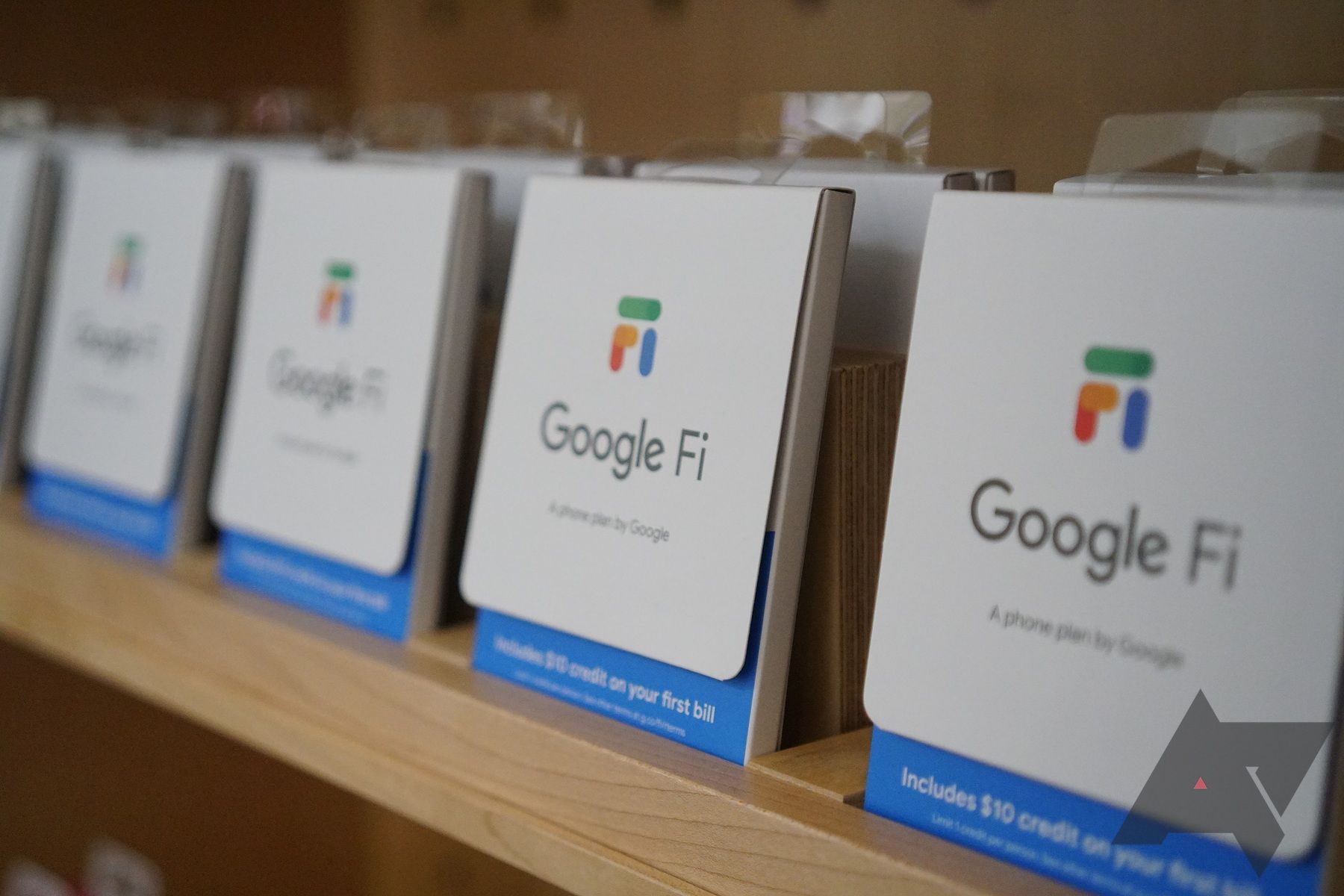Summary
- Google Messages now has a new media-sharing UI.
- The new interface allows for easier switching between photo and video modes.
- Users can swipe up the gallery for a full-screen view, add captions, change media quality, and browse through multiple images easily.
Google is currently redesigning all its Android apps with the Android 16’s Material 3 Expressive. The progress has so far been impressive, as some of its popular apps have already started to roll out the much-talked-about expressive design makeover. The latest Google app to get the Material 3 Expressive design is Google Messages, though availability is currently limited to beta users.
However, Google Messages also has something new to offer to those who aren’t part of the beta program. As first spotted by 9to5Google, Google has started rolling out an updated media sharing UI to all Google Messages users running version 20250518_01_RC00 of the app in the stable channel. The redesigned media sharing interface is very similar to what you see on WhatsApp, as we previously reported.
Google Messages merges the camera viewfinder and gallery into one
Before the merger, the attachment UI showed a mini camera viewfinder alongside the recent images from your library, without leaving the conversation screen. All of this has changed now, as the new media sharing UI launches a full-screen camera viewfinder at the top, accompanied by the gallery showing the last few photos and videos you downloaded or captured at the bottom. You can no longer see the conversation screen when sharing attachments, but one major benefit of the current UI is that it’s now much easier to switch between Photo and Video modes.
If you don’t want to capture anything new with your phone’s camera, you can swipe up the gallery to take up full space on your screen. You now have a full-screen gallery where you see more photos and video, and you can keep scrolling until you find what you need. Expanding the gallery also shows a “Folders” option at the bottom. You can tap on it to access all your albums.
After selecting the photo, you’ll see a preview screen with the option to let users add a caption to the image. If you select multiple photos, you’ll have to swipe left or right to browse through the images and add a caption to each one of them. For deleting a particular item, a trash icon is in the bottom left corner. Also, in the top right corner of the preview screen, you now get an “HD” or “HD+” icon, which you can tap to change the media quality from “Optimised for chat” to “Original quality” or vice versa.
These features first showed up in Google Messages beta in November last year and are now rolling out to everyone running the latest version on the stable channel. They don’t address some of the core issues in Google Messages, but they do make the media sharing interface feel more modern, though it might require some time to get used to it.