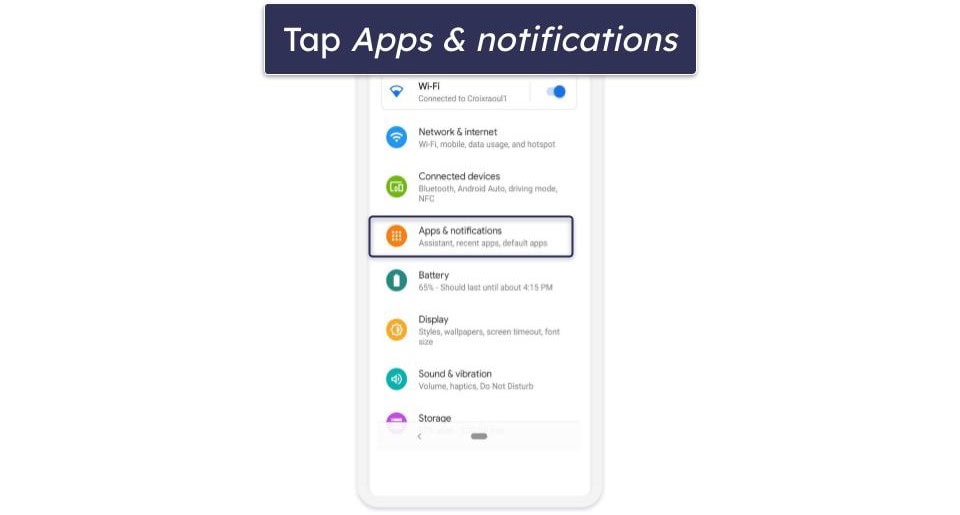My Android phone stores my important personal information, including digital IDs and payment details, and gives access to my banking apps and password manager.
Given how much I rely on it and the sensitive data it contains, I’m always wary of my phone getting into the wrong hands.
Instead of dreading such a day and living in fear, I’m fully prepared for it by locking down my device with robust security measures.
5
Using a strong password or PIN
And hiding notification details from the lock screen
Setting up a strong device unlock password or PIN and using biometric verification is the first step I take to secure and lock down my Android phone.
A weak pattern unlock is easily guessable and allows someone to gain access to my phone when I’m not around.
A combination of a complex alphanumeric password or a six-digit PIN along with biometric verification solves this.
Face unlock on Android phones is not as secure as the iPhone’s Face ID. However, Android devices come with a fingerprint scanner, which is a safer and more secure alternative.
With these layers of protection in place, I know that no one apart from me can gain access to the data on my device even if it’s stolen.
Along with a strong password or PIN and biometric verification, I hide lock screen notification details on my Android phone until it’s unlocked.
This ensures that sensitive notification content stays hidden from prying eyes until I unlock the device, even if the phone is lying face up on a table.
4
Activating every anti-theft security feature
From remote lock to identity check
My biggest concern if my device is stolen is the personal data stored on it. Android includes a slew of anti-theft and security features to protect against such situations. They ensure that thieves cannot access any data from my stolen device.
The safety measures include the ability to lock your phone remotely using more than a phone number. There’s also an auto-lock feature that triggers when your phone detects it’s been snatched and someone is running away with it.
To activate all anti-theft features on your Pixel, navigate to Settings > Security and privacy > Device unlock > Theft Protection. From here, turn on the toggles for Theft Detection Lock and Offline Device Lock.
With Theft Detection Lock, my phone locks itself if it detects someone is trying to steal it and running away.
Offline Device Lock makes sure that if a thief turns off internet access and the device stays offline for a while, it automatically locks itself for security reasons.
From the same settings menu, tap and turn on the Remote Lock option. This makes it easier to lock a stolen or lost phone from another device by entering the linked phone number.
For added protection, I activated the Identity Check feature, which adds an extra layer of protection for sensitive actions. This includes additional verification when I change my phone’s PIN or password, turn off Find Hub, or update my Google account’s password or recovery settings.
For all actions outside trusted places, such as your home, Identity Check requires biometric verification.
You’ll find the Identity Check option in the Theft Protection menu. To activate it, sign in to your Google account, set up a screen lock, add biometrics and trusted places, and verify your phone number.
I activated all the above anti-theft security features on all my Android devices. This gives me peace of mind, knowing that my data will remain inaccessible if my phone is ever stolen.
3
Tweaking Find Hub
And expanding its reach even in low-traffic areas
Newer Android devices, such as the Google Pixel 9 and OnePlus 13, can be tracked when offline. Plus, they help relay information from other Android devices and tags around them to Google’s servers for more accurate location tracking.
The location data is encrypted, so no one but the original device owner can see it.
Google’s default Find Hub settings prioritize privacy and battery life, so devices typically send location data to the network only in high-traffic areas with many nearby Android devices.
After setting up a new Android device, the first setting I change is turning on location sharing with the Find My Device network in all areas, not only high-traffic ones. This allows my device to share the location information of nearby Android devices or tracking tags, even if it is the only one on the network.
Ideally, all Android users should activate this option, as it will improve the Find Hub network coverage. To do so, go to Settings > Security and privacy > Device finders > Find Hub > Find your offline devices. From here, select the With network in all areas feature.
2
Using Private space for sensitive apps
Keeping banking apps out of sight
I created a separate private space on my phone, moving all banking apps to it. This way, they stay hidden from the main app drawer and stay out of sight from prying eyes.
Plus, if my phone is ever stolen and the thief bypasses the lock screen, I have peace of mind knowing they can’t access my banking apps.
For safety, I use a separate unlock password for my private space. Using the same screen lock as the one that unlocks the device would defeat the purpose of using the feature.
By default, private space appears at the bottom of the Pixel’s app drawer. I don’t like this, as I want private space to be truly private and hidden.
This can be resolved by jumping into the private space settings. From there, turn on the Hide private space option. To access it later, you’ll enter “private space” into the Pixel’s search bar.
1
SIM lock
Because a locked SIM means one less thing to worry about
Despite Apple’s push, I am not fully convinced by eSIMs and only rely on them when traveling. Otherwise, I use a physical nanoSIM card for my primary number.
Since everything is linked to my primary number, from the two-factor authentication codes for all my email accounts to banking apps, I activated SIM lock for it.
That way, if my phone is stolen, I know the thief can’t use the SIM card on another device for malicious activity. And there won’t be any need to panic if I can’t immediately contact my carrier to block the SIM.
Additionally, a SIM lock also protects me against SIM phishing and SIM swapping attacks.
Activating SIM lock on Android is relatively easy. Make sure that you don’t forget the SIM lock PIN. And yes, you can activate SIM lock for eSIM.
These security habits give me peace of mind
No matter how careful I am with my phone in public, there’s always a chance it could be stolen one day.
Thankfully, by locking down my Android phone with the security measures above, I can rest assured that my data stays safe from prying eyes. And with offline device tracking, there’s a chance I could recover the lost or stolen phone.