There’s no denying the rise in popularity of Obsidian and the “second-brain” movement. The idea resonates with me.
I’ve always had trouble with organizing scattered thoughts. My tasks pile up when I least expect them, and the articles on my to-read list keep sitting in tabs forever.
For the longest time, I tried holding it together using a combination of bookmarks, to-do lists, Google Keep, and, once in a while, a sticky note.
But that’s not an ideal solution. Then, I finally decided to use Obsidian.
Popularly referenced as a second brain, Obsidian lives up to its promise. Using a carefully curated system, I can now use Obsidian to turn my chaotic workflow and stream of thoughts into a neatly connected web of ideas.
Best of all, Obsidian works offline and gives you complete control over those notes and thoughts.
All of that is great, but how well does it run on Android? Turns out, it runs just as brilliantly on the best Android phones after you set it up right.
Over the past year, I’ve used Obsidian on Android as my go-to second brain, and it has completely changed how I think and stay organized. Here’s what I’ve learned.
Don’t over-complicate things
Start with a simple system that mirrors how you think
If there’s one mistake that you can make when kicking off your Obsidian journey, it would be to replicate someone else’s setup.
I get it, those elaborate Obsidian workstations can look appealing. I, too, watched videos, read blog posts, and built a complicated folder structure with templates and tags I thought I needed.
Within days, I was overwhelmed and barely used it. What actually worked was stripping everything back to the basics.
I created three folders that focused on daily notes, permanent notes, and notes that needed sorting. That’s it. This structure helped me understand how I naturally process information.
My daily notes captured everything from random thoughts to meeting highlights.
If something felt worth keeping, I distilled it into a permanent note. If it was more of a rough idea or unfinished thought, I let it live in the fleeting folder until it either developed into something useful or became something I didn’t care about anymore.
When I actively started using this setup, I decided to add features like templates and tags.
Building a system takes time, and this system adapts to how you use the software. It builds on Obsidian’s best feature. It doesn’t force a workflow on you. Instead, it lets you build a setup that works for you.
Make the most of Obsidian’s core plugins on Android
Sync, backlinks, and daily notes are game changers
The feature that sets Obsidian apart from most personal knowledge management apps is its plugin system.
Support for plugins is more robust on the desktop, and not all community plugins work perfectly on Android, but the core ones are rock solid and surprisingly capable.
The first one I rely on is Daily Notes. This core plugin is bundled with Obsidian and automatically creates a new note for each day. I use it like a journal, post-it note, and planner combined.
Every morning, I open Obsidian and just start typing. What I’m working on, what I’m thinking about, links to articles I want to revisit later. It all goes here.
Over time, this note becomes the main sorting center or bedrock of your second brain.
Backlinks are another major feature that helps me connect my thoughts.
At first, I didn’t fully get the point of linking one note to another. But as I began to revisit older entries and ideas, I wanted to see relevant interconnected notes and thoughts that led there.
One random thought from last month connected to a meeting note from earlier this week.
That’s the power of a second brain. It helps you surface patterns and relations between seemingly disparate thoughts.
Sync is also essential if you work across devices.
Obsidian Sync is paid, but worth it in my experience. It keeps everything updated seamlessly between your phone and desktop.
You can also use third-party services like Syncthing if you’re willing to set up everything on your own. I went the Syncthing route, and it’s performed well for me so far.
Use Android’s built-in features to enhance your Obsidian experience
Widgets, share menus, and offline access make a big difference
Using Obsidian on Android comes with its own strengths.
For one, the app is fully offline, allowing you to capture ideas on the go, when you’re on a plane, or even if you have a bad connection.
Another underrated feature that I love is the ability to use the share menu to send links, snippets, or interesting bits of information straight from my browser or app to a fresh note in Obsidian.
Instead of using bookmarks, I share interesting links to Obsidian, where I can add them to my daily notes or interlink them with other notes.
I also make use of Obsidian’s widget support, which lets me add my most-used or daily notes to my home screen.
All of this makes it so much easier to put my notes together and be more productive.
Let your second brain grow organically with these easy Android tips
The best thing about Obsidian is that it improves with use. You don’t need to lock down your workflow on day one. Fill in the gaps and missing functionality as you go.
No system is static, and your second brain shouldn’t be either.
What I’ve learned is that over time, my messy collection of notes turns into something surprisingly powerful.
I now have a personal knowledge base that reflects how I think, work, and learn. Plus, it grows along with my use, both on desktop and Android.


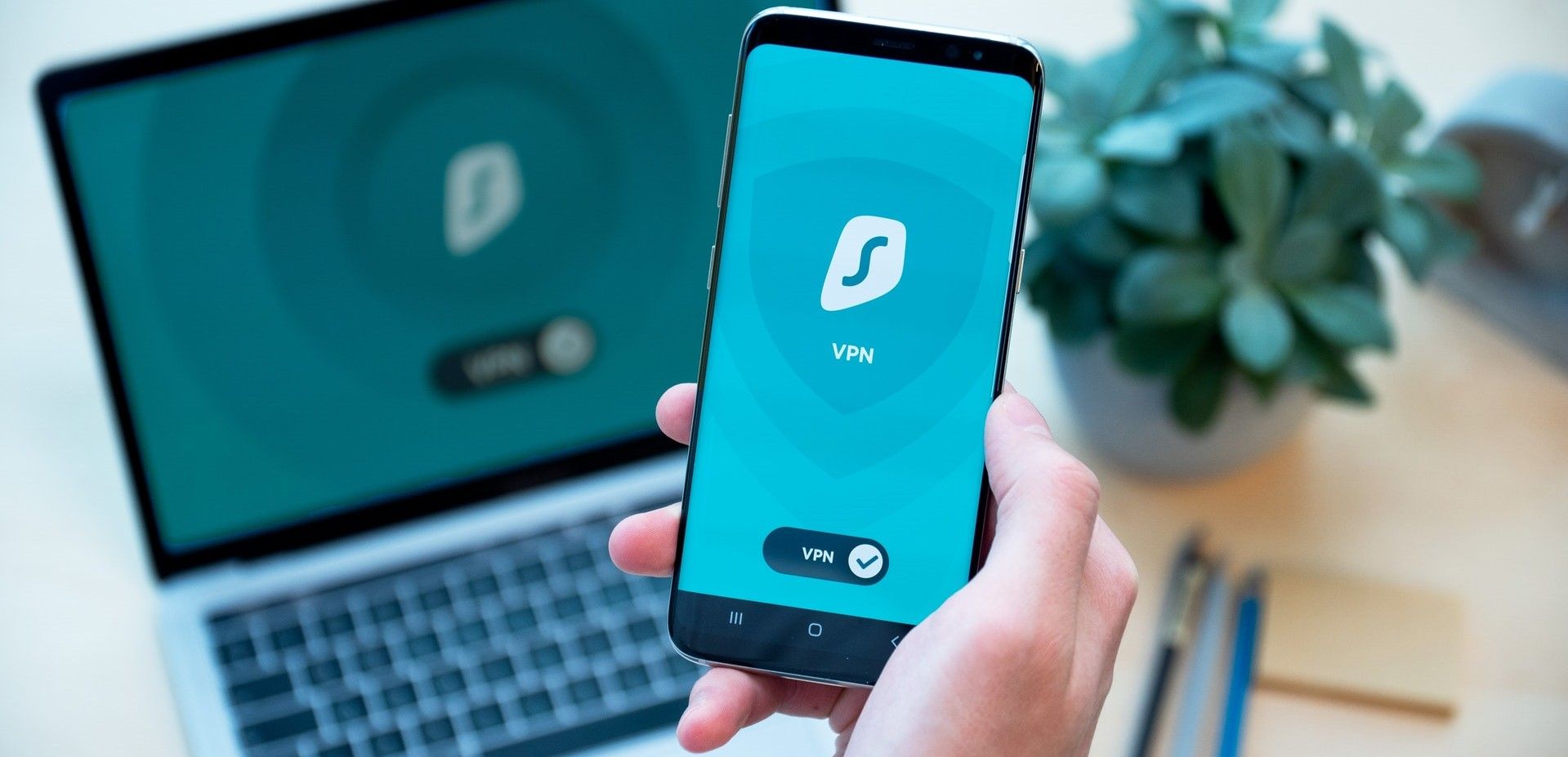
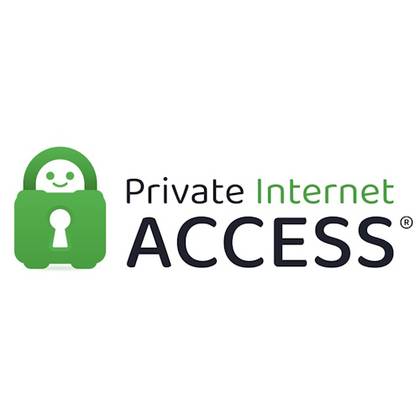
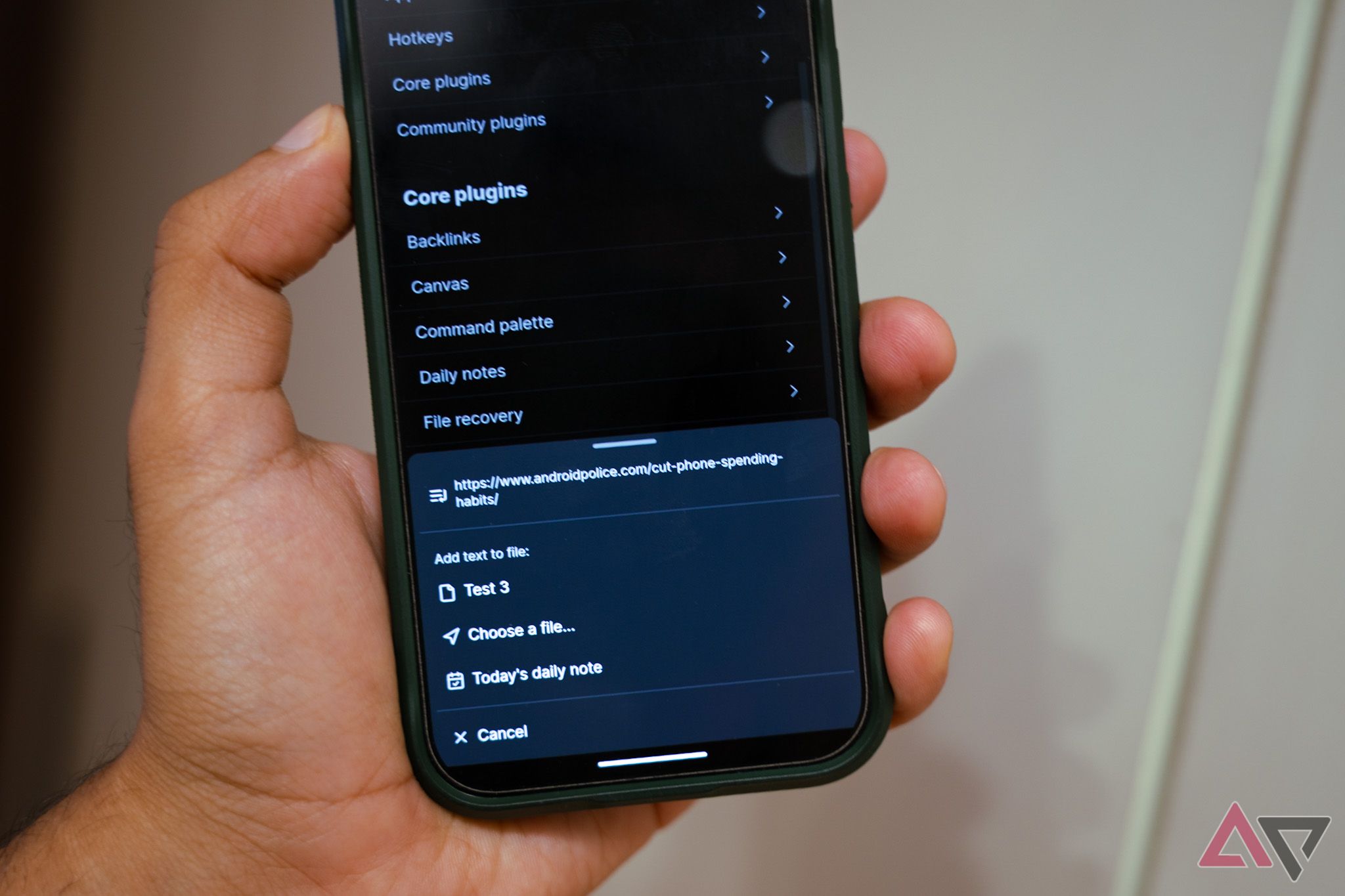
… [Trackback]
[…] Read More on on that Topic: geeksforgeeks.org/i-built-a-second-brain-using-obsidian-on-android-here-are-my-top-tips/ […]