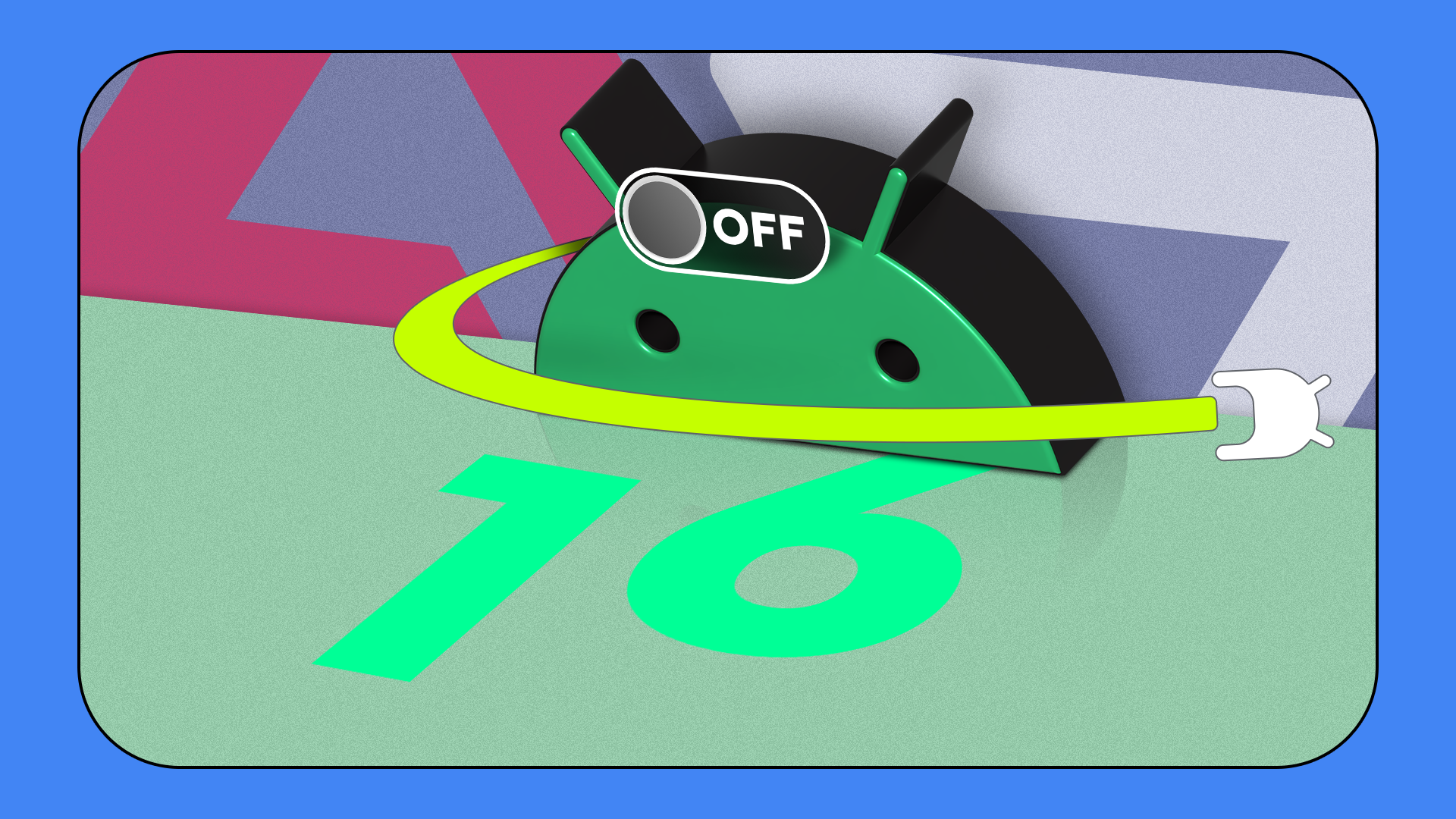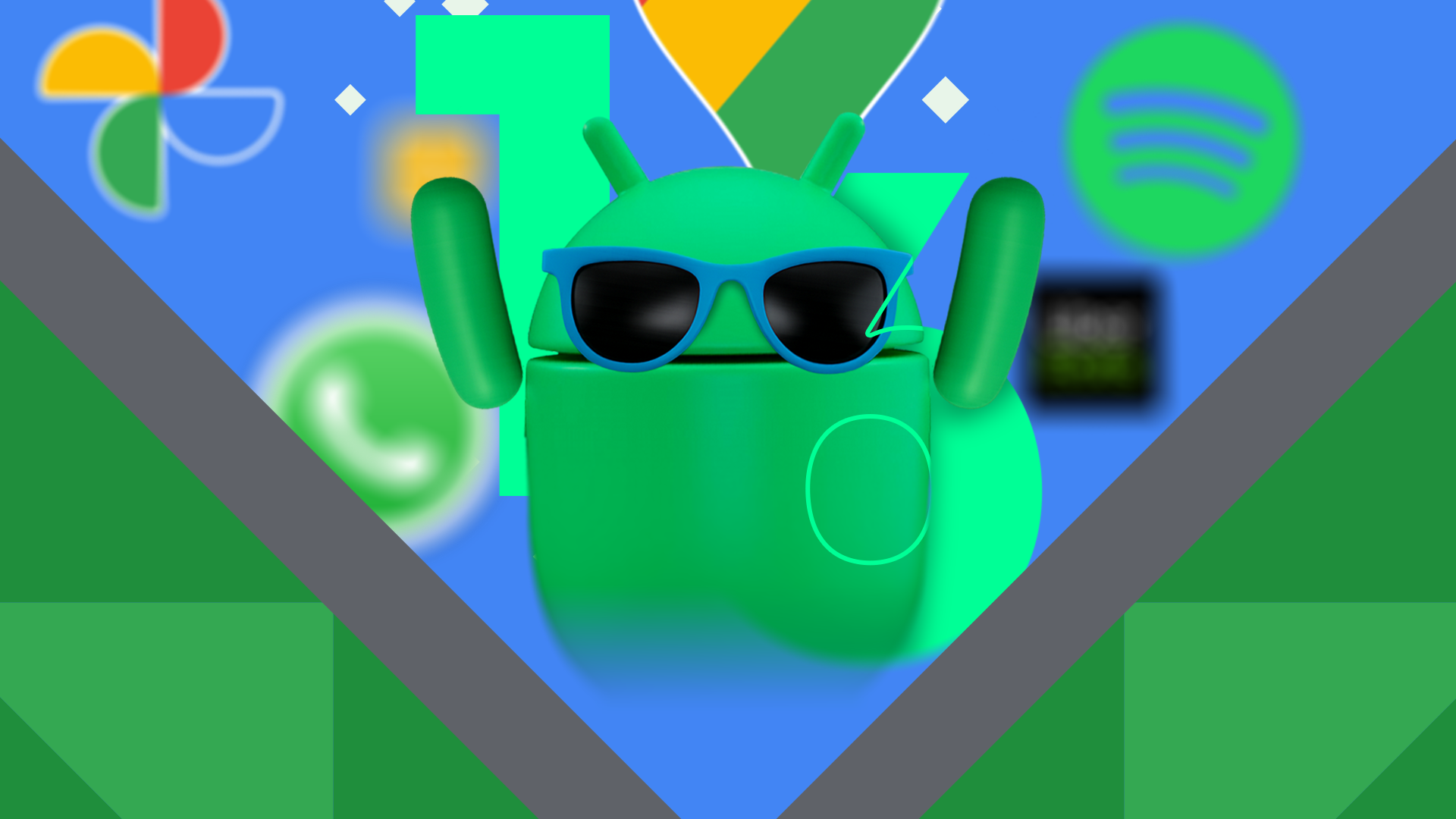Using a folder-based organization in Google Drive on your Android tablet or phone is the logical choice when you’re accustomed to working on a Windows PC or Mac. The first thing I did when uploading files to Drive was to drag and drop them into a category folder, subfolder, or another location that made sense. However, that system started to break down. Files were difficult to find, folders piled up, and my filing system began to feel like digital clutter.
I’ve used Google Workspace for years to manage my work and business, so that’s where I started looking for better ways to stay organized. That’s how I came across labels in Google Drive. They’re not available if you have a personal Gmail account. However, if you use Workspace, labels offer a flexible and efficient way to organize files. It makes folders feel limiting by comparison.
Why folders in Google Drive start to fall apart
The system worked until it didn’t
Folders seem logical at first. They mimic the physical filing systems we’ve used for decades, and they mimic how we organize files on our hard drives. However, the digital world doesn’t have to be confined to those limitations. The more I used Drive for work and collaboration, the more folders got in the way. Documents ended up in the wrong place. Files belonged in multiple categories, but Drive only allowed them to live in one.
I was forced to make choices that slowed me down. Was this spreadsheet a personal finance doc or something for my freelance taxes? Did that presentation belong in a client folder or under marketing? Instead of helping me stay organized, folders forced me into rigid thinking. It became clear I needed something more flexible.
That’s when I started experimenting with labels. At first, I thought they were another version of tagging, but I was wrong. Google Drive labels are powerful, especially on a Workspace account.
Labels let you assign multiple tags to a file, so one document can belong to a dozen categories. Labels live outside the folder system, so you don’t have to move files around to stay organized. You can continue using folders and add labels on top. Best of all, you can filter your Drive based on these labels, pulling up what you need without hunting through nested folders.
The switch wasn’t immediate. I started by labeling new files while keeping my old folder system. Over time, I noticed I relied more on labels and less on folders to find things. I’d search for a client name or a content type and let the labels do the rest. Eventually, I realized I hadn’t opened most of my folders in weeks. I stopped creating new ones.
Then, I took it a step further and moved every file out of my folders into one big uncategorized space. While it felt chaotic at first, the labels kept everything accessible. When I need my invoices from last year, I filter by the invoice label and date. When I want every draft I wrote for a publication, it only takes one click, and it’s all there. I didn’t need folders anymore.
Labels make organization more adaptable
Tagging instead of sorting
There’s something freeing about this approach. It breaks you out of the one-size-fits-all model of organization. Instead of building a file structure and hoping it holds up, you can tag files with as much or as little context as you want. You can get specific by labeling something with client, month, file type, or department, or stay broad with a couple of keywords.
Labels grow with your workflow instead of locking you into a system that made sense six months ago. Plus, when a file’s purpose changes, you don’t have to move it. Just update the labels. Unlike folders, which can feel cluttered or redundant, labels don’t fight for your attention. They’re quietly functional in the background, helping you work faster.
I picked up a few tricks along the way. While labels themselves aren’t color-coded, Google Drive allows for “badged labels” with color-coded selection options. However, only one badged label can exist per organization, and this feature is exclusive to Google Workspace users.
Nesting labels isn’t a thing, but you can use naming conventions to create clarity. You can also create admin-only labels that your collaborators can’t edit, which is helpful if you’re organizing shared drives or managing multiple users.
Folders feel familiar and structured, so moving away from them can sound like a messy idea. However, for the way I use Drive today, labels make more sense. They give me the flexibility to organize files around my workflow, not how I think I’m supposed to work. I don’t have to remember where something is stored or dig through layers of folders. I can search or filter by label, and it’s there. It’s a simpler system that fits better with how work happens now.
How labels changed the way I organize everything
If you’re tired of dragging and dropping your way through a maze of folders, it might be time to try something different. Labels won’t make you more productive overnight, but they will change how you think about digital organization and simplify your system instead of complicating it.
If you also use Google Gemini to improve your productivity, check out our tips for using Gemini with Google Drive and Gmail. Gemini can summarize information in your files, providing you with key takeaways of that file quickly,